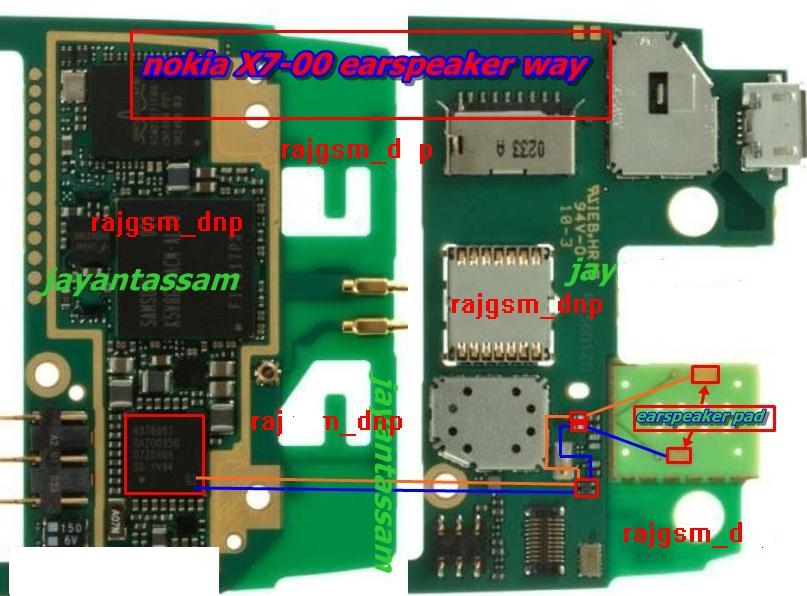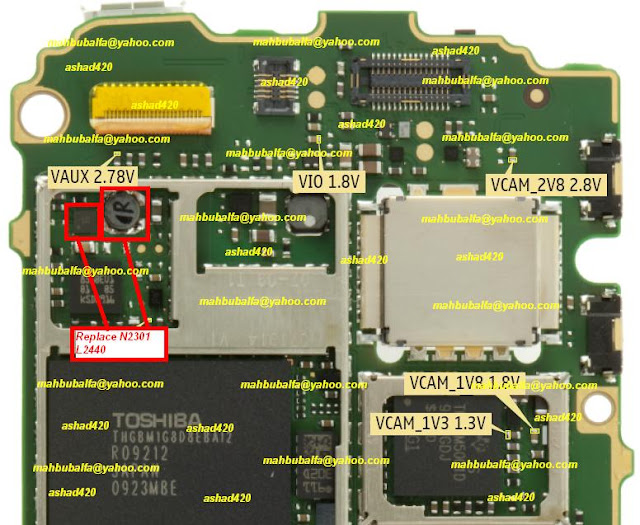
Friday, 3 May 2013
Saturday, 20 April 2013
Thursday, 18 April 2013
Coby Kyros MID7010 (MID 7010) FACTORY RESET, Rooting, Android Market
Coby Kyros MID7010 (MID 7010) FACTORY RESET, Rooting, Android Market
Below is the procedure to FACTORY REST, ROOT AND MArket installation for COBY KYROS MID7010 or MID 7010 Tablet owners stuck at white boot screen OR android OS not loading after any manipulation with the firmware OR interested in rooting and installing google market.
FACTORY RESET Steps:
1. Turn OFF the device
2. Make sure its turned OFF
3. Press and hold simultaneously POWER, BACK (return) and HOME buttons
4. The device turns on with COBY logo, keep pressing......
5. After about 10 to 15 seconds the display asks to press the keys again within 5 secs to factory reset the device.
6. LEAVE the power button now while still pressing HOME and BACK keys
7. FActory reset is initiated!
TO INSTALL MARKET AND ROOT:
1. Run SuperOneClickv2.3.2-ShortFuse.zip
2. Will prompt to force install drivers ( if the adb device drivers not available), accept and sit back! the program will not respond for a while 10-15mins and prompts back that the drivers are installed.
3. Run root!
4. Open root explorer or any file browser accepting root, browse to system/app copy all files in attached folder (apks) here, if prompts to rewrite( do not allow!)
5. Change permissions of the copied files as in other apks in system/app folder.
6. Google market app appears in app drawer.
7. Run and Enjoy!
GOOGLE MARKET




Below is the procedure to FACTORY REST, ROOT AND MArket installation for COBY KYROS MID7010 or MID 7010 Tablet owners stuck at white boot screen OR android OS not loading after any manipulation with the firmware OR interested in rooting and installing google market.
FACTORY RESET Steps:
1. Turn OFF the device
2. Make sure its turned OFF
3. Press and hold simultaneously POWER, BACK (return) and HOME buttons
4. The device turns on with COBY logo, keep pressing......
5. After about 10 to 15 seconds the display asks to press the keys again within 5 secs to factory reset the device.
6. LEAVE the power button now while still pressing HOME and BACK keys
7. FActory reset is initiated!
TO INSTALL MARKET AND ROOT:
1. Run SuperOneClickv2.3.2-ShortFuse.zip
2. Will prompt to force install drivers ( if the adb device drivers not available), accept and sit back! the program will not respond for a while 10-15mins and prompts back that the drivers are installed.
3. Run root!
4. Open root explorer or any file browser accepting root, browse to system/app copy all files in attached folder (apks) here, if prompts to rewrite( do not allow!)
5. Change permissions of the copied files as in other apks in system/app folder.
6. Google market app appears in app drawer.
7. Run and Enjoy!
GOOGLE MARKET
How To Update Firmware Of Samsung S7350 Ultra S
Firmware Update Steps:
- Run Samsung S7350 Ultra S Downloader.
- Check MSM6275/MSM6280/MSM6290 option.
- In case you want to flash Boot files to your phone check Full Download option.
- Click Boot button and show the program the Boot files folder.
- Click Amss button and select this file: amss.bin
- Click Rsrc1 button and select this file: Rsrc_S7350_Open_Europe_Common.rc1
- Click Rsrc2 button and select this file: Rsrc2_S7350(Low).rc2
- Click Factory FS button and select this file: FactoryFs_S7350_Open_Europe_Common.ffs
- Put the phone into download mode: Press ( * ) Key + Power
- Connect USB cable to phone and click Port Search button.
- When the program detect the Com number that the phone takes click Download button to start the process.
- Do not touch the phone or cable till all is done and the phone restart.
- After reboot the phone you can do full reset by this Code: *2767*3855#.
How To Update Firmware Of Samsung I8150 Galaxy W
Firmware Update Steps:
- Make sure that these options is checked: Auto Reboot, Protect OPS.
- In this step you must select the Firmware filess:
OPS: Ancora.ops
BOOT: APBOOT_I8150xxxxx...
Phone: MODEM_I8150xxxxx...
PDA: PDA_I8150xxxxx...
CSC: CSC_GT-I8150-MULTI-CSC-xxxxx...
- Put your phone into Download Mode: Volume Down + Home + Power
- Press Volume Up to get the Download Mode.
- Connect USB cable to Phone and PC and install Drivers ( if not installed before )
- Make sure that the program detect the Com port which the phone takes.
- Click Start button and wait till you see PASS word on the program.
- Disconnect the Phone and Make Full Reset: *2767*3855#
Notice: In case the Firmware package contains only one file then check ( One Package ) option in the program and select it in the field ( One Package ).
How To Update Samsung S3850 Corby II Firmware Using Multiloader Program and USB Cable
Tools And Files You Need:
- Put the phone's battery back but do not turn it on.
- Connect USB cable to phone and PC, Then wait until Windows detects it and install the needed drivers for it.
- Samsung S3850 Corby II Firmware Package: Download it and extract it.
- Multiloader program: Download it and extract it too.
- Samsung S3850 Corby II Original USB Drivers: After downloading the drivers you have to install it on your PC, Then restart the PC.
- USB Cable: You can use Samsung S3850 Original USB cable, Or any suitable one.
Samsung S3850 Firmware Update Steps:
- Turn off your Samsung S3850 and take out its battery, SIM Card, And MMC card too.
- Turn off your Samsung S3850 and take out its battery, SIM Card, And MMC card too.
- Run Multiloader.exe program.
- Select BRCM2133 as CPU type.
- In case you want or need to flash Boot files too, Then check Full Download option, Otherwise leave it unchecked.
- Now you have to select the following files from the extracted firmware folder:
Click Boot button to select the complete Boot files folder.
Click Boot button to select the complete Boot files folder.
Click Apps button to select: apps_compressed.bin
Click Rsrc1 button to select: Rsrc_S3850_xxxx_xxxxxx_Common.rc1
Click Rsrc2 button to select: Rsrc2_S3850(Low).rc2
Click Factory FS button to select: FactoryFs_S3850_xxxx_xxxxxx_Common.ffs
Click CSC button to select: CSC_S3850_xxxx_xxxxxx_Common_Oxx.csc
Click SHP APP button to select: ShpApp.app
- Put the phone's battery back but do not turn it on.
- Put your phone into Download Mode:
Press and Hold Volume Down Key + Send Key then press Power Key.
- Connect USB cable to phone and PC, Then wait until Windows detects it and install the needed drivers for it.
- Click on Search Port button, And Multiloader program will detects the phone's Com port number.
- Now you can start the update by clicking Download button.
- Multiloader program will update your phone and reboots it after that.
- Disconnect the USB cable from phone.
- When your phone is fully on, Do full reset using this code *2767*3855#
- Wait for your phone again, And after it reboots you can start using it with the new firmware version.
Important Notice:
No need to flash Boot files unless you must do so, In some cases the
phone will not work normally if you did not flash them, So first try to
flash only Firmware files.
Subscribe to:
Comments (Atom)