- Samsung P3100 Galaxy Tab 2 7.0 Firmware Package.
- Odin Flasher ( P3100 ).
- USB Drivers.
- After your download the wanted tools you have to extract them and install the USB drivers and then reboot your PC.
Firmware Update Steps:
- Run Odin Flasher and Check these: Re-Partition, Auto Reboot, F.Reset Time.
- Now you have to select the suitable PIT file according to your tablet type:
signed_espresso_20120220_16G.pit
signed_espresso_20120220_16G.pit
Or
signed_espresso_20120220_8G.pit
- Now from the Extracted Firmware Package you have to select the Files like this:
BOOTLOADER: BOOTLOADER_P3100xxxxx_372946_REV04_user_low_ship.tar.md5
- Now from the Extracted Firmware Package you have to select the Files like this:
BOOTLOADER: BOOTLOADER_P3100xxxxx_372946_REV04_user_low_ship.tar.md5
PDA: PLATFORM_P3100xxxxx_372946_REV04_user_low_ship.tar.md5
PHONE: MODEM_P3100xxxx_REV_04_CL1128355.tar.md5
CSC: CSC_Oxx_P3100Oxxxxx_396275_REV04_user_low_ship.tar.md5
- Put the Tablet into Download Mode: Press Volume Down key + Power for 10 sec then press Volume Up key to enter Download Mode.
- Put the Tablet into Download Mode: Press Volume Down key + Power for 10 sec then press Volume Up key to enter Download Mode.
- Connect the Tablet to your PC by USB cable and install needed drivers.
- When the Tablet detected by Odin that mean all drivers is installed correctly.
- Now you can Click Start button and wait till the Tablet rebooted by Odin.
- If you see PASS! word in green on Odin's window that means the process was done with no errors.
- Disconnect your Tablet and Do Full Reset: *2767*3855#.














![[71583jac.jpg]](https://blogger.googleusercontent.com/img/b/R29vZ2xl/AVvXsEhYsFQJCdwk4YsxkjHbj1hpaTaT5gKsP90sMKawDhTD4YhZcxIn7GUEzy9khuu0avu4ND8HvZI3NN5g4npXDjbVMqsUVV4YNgLhB-pJ88srB_RNyOwrhl3H2t63fJ-WTICNqWUXedh_jrE/s320/71583jac.jpg)
![[kiki.jpg]](https://blogger.googleusercontent.com/img/b/R29vZ2xl/AVvXsEiDy7nDvPIJnjX0PZWzfzOlhx0B3_XQuGQPHB-fvlWdm8w6nFuFoGvGq1wzIIKMSy1vaieqpHnwKazfoI2wt5ESUqSqGg9q6UVi1vrW7UlP_qU7D6npbhDsjSXjUaE2XLA0uRpQX9AUN6E/s320/kiki.jpg)
![[Snap_use_v11.jpg]](https://blogger.googleusercontent.com/img/b/R29vZ2xl/AVvXsEgOcKWlWRYWUPDoOFr8zJ7kKLyJXkQZikoPpB08MgXZI7966EBkuducnMqDsI-h6Y4cQsnhOKhzxT_0XieCDnjBmUgtenY7JPO3D55zzjBmuoAjTUJNrSngmARmtRQnDwj15K6a7_4pDOQ/s1600/Snap_use_v11.jpg)
![[universal+box.jpg]](https://blogger.googleusercontent.com/img/b/R29vZ2xl/AVvXsEjdr8qSu7dqVKhISsomKOQGCsCraH4YEOYdt_xkynoIZwnKUFlw_5PK9TTs-v-_XmwV0UVnnBQnr-pSNF71F6aY3Jrwt6HtWTNcweDKHUORCtGRu3VKajz88EK9sCy4q7tRSwMwotpGzlE/s320/universal+box.jpg)
![[hgj.jpg]](https://blogger.googleusercontent.com/img/b/R29vZ2xl/AVvXsEhYcJ8nD9OYtWST5wGjpyHD_Cp9y0OSBQOPQAYG_TNG3pywGneJqAraNMQtW6OTYY3DrFeQxiatTf_ivVbLGrPMqzvFsNxIys1oQSkrzLo8utDXMj18d6LmeQtVkzzYtXkF2OVfQvYTQ2Y/s320/hgj.jpg)
![[kllk.jpg]](https://blogger.googleusercontent.com/img/b/R29vZ2xl/AVvXsEhPFAXJiCD-GWGGx5Nd1VIgd-oQbs9ySCUmcEckKYHRR8a0jX6iyNrqfimB5UfT87hiYbUCxe1CpVwKJ1jfFlD5irEzMAIaYUFKgUJfAlxyv1_YzUOQlshbjh-WJ_bd0YOW1nwunFj75MM/s320/kllk.jpg)
![[1.JPG]](https://blogger.googleusercontent.com/img/b/R29vZ2xl/AVvXsEjaMMMyLrLkGVaz7N33YGinxk6sn44InqZqoNKG5hsggLKnsgGxvbj0d6DIKc1bd61R-21_FbyDNdU3BC9mMMfgBp6zlJGbq0aBqR7zn-D4X3kXTx_nLBs3NePe80ceIwVKdBG0HgF0E58/s1600/1.JPG)
![[2.JPG]](https://blogger.googleusercontent.com/img/b/R29vZ2xl/AVvXsEh2DMobnIZ4j9CZOOS-tMTXpkxD4ntV2X7FFiqrLb2IaguVkAtvngHs2hgCyvOuUz7vjEvdGEjSIRgNt-Zu2GQRrg5Pj0dM485gpSyaY9jmSwOGc9PDNKyG4FGW3qlFgOGTI9wDNPzMZIY/s1600/2.JPG)
![[3.JPG]](https://blogger.googleusercontent.com/img/b/R29vZ2xl/AVvXsEifggGf0GxlFrV0MQQkkJO2-WvusS9-lnEGV_yKeL6ytd6KeC6hXzjimc7d3YOYeAdYjw5zdBkzSk0ky8HfRsdRckbH6WRZPuXBHvZ4GePYPXP-ZsJHALb-6ChbJMjMWI1rXloRcyqpzPo/s1600/3.JPG)


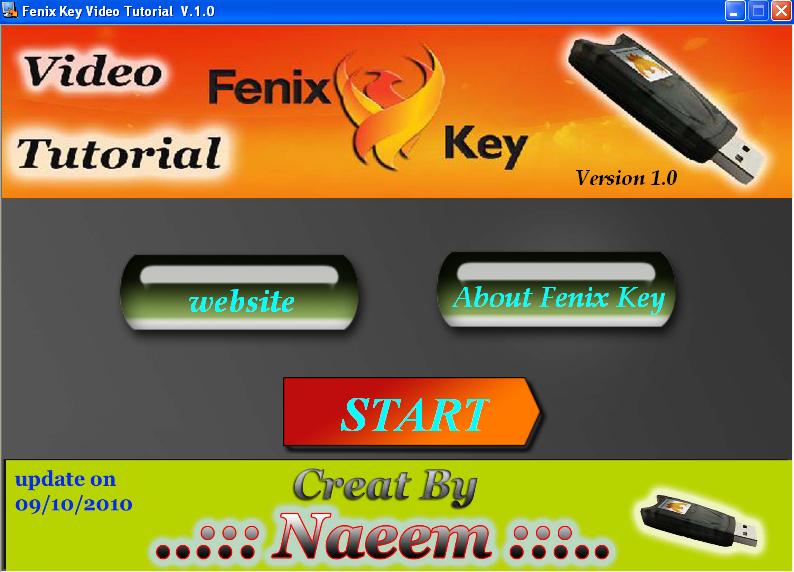

![[n812[1].jpg]](https://blogger.googleusercontent.com/img/b/R29vZ2xl/AVvXsEh6kfqmpp7O9ucic1w3OaQpW-hRK99onmNwXErTv002_TM4RTCOinlYZ43JmOO6ez_Id75AdQxvb1ldGUaO89JNEt8gjhVimaT30KFgyDk2-DodjL6vQF820woLkvZl2mW5ra3EScXGVtY/s1600/n812%5B1%5D.jpg)
![[Image.jpg]](https://blogger.googleusercontent.com/img/b/R29vZ2xl/AVvXsEgvfz_Dsgg-44kza3OV7lkKu0S2I_BvjXY0xjaTjBX37I50qL-icx96Wrchv4LO2hn_NEtNIMW3l8Pjku1Onnzon7YsZrPIJYgkxKLtVoNlvRJ1-pcq3imoWimX6mzy0PkJC37ja4O5h9I/s1600/Image.jpg)
![[tryry.bmp]](https://blogger.googleusercontent.com/img/b/R29vZ2xl/AVvXsEiS8-DTFUJNNwzdhnkuZej0i6suRFm0adtckIBYt5ulZWzgra_PNnouhLzWKV9sEWNT8Wvm60ewapDYV7fdXpueEsMgf4GTG4TNfwEwHdlHVA2IvvOa65kLq7kgpuuzYE43wjMHWeKyCSU/s1600/tryry.bmp)
![[tret.jpg]](https://blogger.googleusercontent.com/img/b/R29vZ2xl/AVvXsEiT-BTwXAp7i-Ue7sJ6BAayFkAGkb3_19RHLoOFOR8kY5-3BhdJeawJBWt7J2CoGxt-DEoci2-fRYClZNzloMosIPteknG52OHhZOX1FXuby11vXIJi_AbGOU-Wp8zi9b_eoiGzCu8ldks/s1600/tret.jpg)
![[MMC.png]](https://blogger.googleusercontent.com/img/b/R29vZ2xl/AVvXsEhf2USj0NcztJkV0QlLtaN0TT9GdeKV0QnR-ROtsVOgeXmWoOMcG8frxFb_4jrGwEy-LHpGSCSsHiNk1mdDnaMT0o7ZottsG6sC67aJe1fgaYTkVaGeEyyGuOAbegOnC9NHGMPuA1Q9qk8/s1600/MMC.png)
![[iououiuou.bmp]](https://blogger.googleusercontent.com/img/b/R29vZ2xl/AVvXsEgqKpyO1DkUuda-sPNV5MASMt-Mu3mrNEyFdVRr7toOMEt9ce5EXgi014ftC3ALUZiK7Ypvw6o4wmHkQZqNWXLj5AnqAZo1daRxNiSMrs3jE2z9aWTb5fYOn8bPbHkhWgUHFUakXMyIwKk/s1600/iououiuou.bmp)
![[kkkkk.bmp]](https://blogger.googleusercontent.com/img/b/R29vZ2xl/AVvXsEjk8HAKOoCPsEU8LFmr8r8q78SMmm0s7QjNPUZDLWX91D45UHPi4T4SzsS6AcK2QPyP9OiXx09HA3ZVRCWq0IxJRrmewbqj12WHm9rm2_XNn4Wgh3v_7vy8atDp6oh8fyeQ39VMB6np6j0/s1600/kkkkk.bmp)
![[18k934.jpg]](https://blogger.googleusercontent.com/img/b/R29vZ2xl/AVvXsEhfOQ1NTZvad6DWpDjUk5psiVatc36GeBtpN_LO6a9T43opPNkFNsXFXH4aLhVnH6QEnL4kajydiZ4U1GGqC6hsSqVsACRpC0UZBQyaJg_iDyB9SoY3aw7TQr4nwaJ4OnpCMlo20eYWMmI/s1600/18k934.jpg)







![[untitled.bmp]](https://blogger.googleusercontent.com/img/b/R29vZ2xl/AVvXsEijZFKjInx4s6GfDRMAlk1AruB6bZaDpb4h2z__sHoX4tRB8Cf14cSml3TSzwN8PxNKvXBdxgi-3-PUVG59YBU34T8Ypn42PMMti7K3TA6PizOSXPxT_eWPXaRT1tbBBjpsQSfBYgBtRbU/s1600/untitled.bmp)
![[tyufguyg.jpg]](https://blogger.googleusercontent.com/img/b/R29vZ2xl/AVvXsEi1j105K7ny26tjuExbVvcst25nzmLL8bIMhQ6rc37lXoPoaoqwtL5YPnMTSqc7f9MaTnACLKA10Kyka7T-NLj7DN9wBkfSHIPJjC_YfNaqW5mK0ecRqlo5nThIQOYkZpCuFPdbwNTh2Ww/s1600/tyufguyg.jpg)

